Introduction
Recently I bought an used Thinkpad X200 as my old one started to show symptoms of faulty lcd inverter and finally the display backlight went off. As I was setting it up, while entering the BIOS, a password had to be entered. Although the blank password was working, I was unable to change most of the settings. Then the google search started which pointed me to a maintenance manual in which three types of passwords used for securing the Thinkpads were described. Due to the nature of these devices, it can be demanding to distinguish between the power-on and the supervisor password. According to manual, I tried to reset the password by disconnecting the CMOS battery. Surprisingly (for a first time thinkpad password remover), this action rendered the computer unbootable without the supervisor password.

Supervisor password reset procedure
A single tool is needed, namely: a small phillips screwdriver.
The procedure is as follows:
- remove the keyboard,
- remove the palmrest,
- locate the cmos chip,
- power on the computer
- wait until the ThinkVantage logo is displayed, then press F1 and short the PROT and VSS pins (which should take you to the BIOS),
- when in BIOS, go to the security/password settings and select Supervisor password while shorting the same pins again.
The supervisor password can now be changed or disabled - the X200 is usable again without any money spent for a new motherboard, new CMOS chip or any hardware device for CMOS programming.
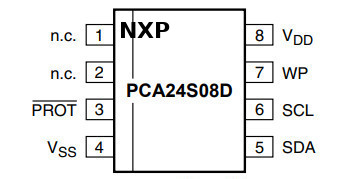


Conclusion
The aforementioned tutorial allows anyone to easily reset the supervisor password which can make a Thinkpad X200 useless. This method is for many reasons prefered over installing Libreboot, changing the motherboard or modifying the BIOS by a hardware device.
14.12.2020